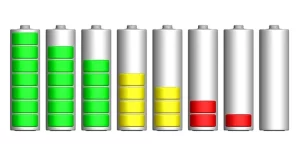Are you curious about the perplexing battery discharge warning on your device? In this article, we delve into the intricacies of battery discharge warnings: what they signify, the underlying factors influencing them, common causes, and practical solutions. Whether you’re troubleshooting your device or seeking preventive measures, this comprehensive guide equips you with the knowledge to manage battery health effectively.
Part 1. What does a battery discharge warning mean?
A battery discharge warning indicates that your device’s battery is running low on power and needs to be recharged soon. When you see this warning, it’s a signal that your device may shut down soon if not connected to a power source. This warning typically appears as a notification or icon on your device’s screen, accompanied by a message such as “Low Battery” or “Battery Low: Please Charge.”
Ignoring this warning could lead to your device shutting down unexpectedly, potentially causing data loss or disrupting your activities. Therefore, it’s essential to heed the battery discharge warning and take action to recharge your device promptly.
Part 2. What are the factors that affect battery discharge?
Temperature
The temperature has a significant impact on lithium-ion battery performance and discharge. Extreme hot and cold temperatures can affect the battery’s capacity and increase self-discharge rates. It is essential to avoid exposing lithium-ion batteries to extreme temperature conditions to maintain optimal performance and prevent accelerated discharge.
Charging and Discharging Cycles
The number of charging and discharging cycles a lithium-ion battery undergoes can affect its overall capacity and discharge rate over time. Regularly charging and discharging the battery within recommended levels can help maintain its capacity and prolong its lifespan.
Depth of Discharge
The depth to which a lithium-ion battery is discharged before recharging can impact its overall performance. Fully discharging the battery frequently can lead to increased stress and faster capacity loss. It is advisable to avoid deep discharge cycles and recharge the battery before it reaches critically low levels.
Standby Time
Even when not in use, lithium-ion batteries experience a small amount of self-discharge. The discharge rate during standby time can vary depending on battery quality, temperature, and storage conditions. Suppose a device is not used for an extended period. In that case, storing it with a partial charge is recommended to minimize self-discharge.
Battery Age
Over time, lithium-ion batteries naturally degrade, resulting in reduced capacity and increased discharge rates. The age of the battery can affect its performance, and older batteries may discharge more quickly than newer ones. Replacing older batteries when necessary can help maintain optimal battery life.
Part 3. What causes the battery discharge warning?
Low Battery Level
The most common cause of the battery discharge warning is when the battery level drops below a certain threshold. Most devices are programmed to issue a warning when the battery reaches a critically low level to alert users to recharge the device.
Heavy Usage
During intensive use of the device, playing graphics-intensive games, streaming high-definition videos, or running multiple apps simultaneously can drain the battery quickly and trigger the discharge warning.
Background Processes
Some apps and processes running in the background may consume significant amounts of battery power without the user’s knowledge. These background tasks can contribute to faster battery drain and prompt the battery discharge warning to appear.
Poor Signal Strength
In the case of mobile devices, maintaining a weak or unstable network connection requires more power from the battery. Continuous attempts to establish or maintain a connection under such conditions can accelerate battery drain and trigger the battery discharge warning.
Faulty Battery or Hardware
In some cases, a malfunctioning battery or hardware component may cause abnormal battery drain, leading to the premature appearance of the battery discharge warning. Issues such as battery degradation, faulty charging circuits, or hardware damage can contribute to this problem.
Software Glitches
Occasionally, software bugs or glitches within the operating system or individual apps may cause abnormal battery drain and trigger false battery discharge warnings. Updating the device’s software to the latest version or troubleshooting specific apps can help resolve these issues.
Temperature Extremes
Exposure to extreme temperatures, either too hot or cold, can affect battery performance and lead to faster discharge rates. In such cases, the device may issue a battery discharge warning as a precautionary measure to prevent damage to the battery.
Part 4. How do we solve battery discharge warnings?
Perform Battery Capacity Test
- Gather tools: You’ll need a battery capacity tester or a multimeter with a battery testing function.
- Disconnect the battery: Safely disconnect the battery from the device or power source.
- Connect the tester: Connect the battery capacity tester or multimeter to the battery terminals. Ensure proper polarity (positive to positive, negative to negative).
- Interpret the results: The tester or multimeter will display the battery’s capacity or health status. Compare the results with the battery’s rated capacity to determine if it is degraded and requires replacement or reconditioning.
Charging the Battery
If you receive a battery discharge warning, one of the solutions is to charge the battery correctly.
- Use the correct charger: Connect the battery to a charger that matches its voltage and current specifications.
- Connect the battery: Attach the battery to the charger, ensuring proper polarity.
- Monitor the charging process: Ensure the charger is functioning correctly and monitor the charging process to prevent overcharging.
- Disconnect the charger: Once the battery is fully charged or reaches the desired level, disconnect the charger from the power source and remove the battery.
Performing Battery Maintenance
To maintain battery health and prevent discharge warnings:
- Clean battery terminals: Periodically clean the battery terminals using a soft cloth or brush. Remove any dirt, corrosion, or residue hindering proper electrical contact.
- Inspect for damage: Check the battery for any signs of physical harm, such as bulging, cracks, or leaks. If you notice any damage, consider replacing the battery.
- Avoid over-discharge: Prevent the battery from fully discharging regularly. Recharge the battery before it reaches critically low levels to minimize stress and maintain capacity.
Replacing the Battery
Consider battery replacement if:
- Persistent Issues: Despite efforts to diagnose and address battery discharge warnings, the problem persists.
- Age and Wear: The battery is old or has undergone significant wear, affecting its performance.
- No Longer Holding Charge: The battery fails to hold a charge or experiences rapid depletion even after charging.
When replacing the battery:
- Choose Compatible Replacement: Select a battery that matches the device’s specifications and requirements.
- Consider Quality: Opt for a high-quality replacement battery from a reputable manufacturer to ensure reliability and longevity.
Part 5. Conclusion
Knowing what battery discharge warnings mean and the factors causing them is vital for keeping our devices running smoothly. By taking proactive steps outlined in this guide, such as proper charging and maintenance and considering replacement when necessary, users can tackle battery discharge warnings effectively and ensure uninterrupted device usage.
Related Tags:
More Articles

How to Choose the Best Floor Scrubber Battery for Commercial Cleaning?
Selecting the ideal floor scrubber battery ensures a long runtime, rapid charging, and minimal maintenance for efficient commercial cleaning operations.
Battery for Blower vs Battery for Leaf Vacuum: Which One Should You Choose?
Battery for blower vs leaf vacuum—learn the key differences in power, fit, and runtime to choose the right battery for your outdoor tool needs.
How to Choose the Right Battery for Blower?
Choosing the right blower battery? Consider voltage, capacity, chemistry & usage. This guide helps match the best battery for peak performance.
How to Choose the Best Insulated Battery Box for Lithium Batteries?
Choosing the Best Insulated Battery Box for Lithium Batteries? Discover key factors such as size, material, and safety for optimal protection and performance.
7 Critical Elements on a Lithium Battery Shipping Label
What must be on a lithium battery shipping label? Learn 7 key elements to ensure safety, legal compliance, and correct handling across all transport modes.